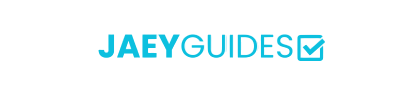Color Management for Digital Documents
Achieve consistent and accurate color reproduction across all devices and output media with professional color management techniques.
Why Color Management Matters
Without proper color management, the same image can look dramatically different on various devices, leading to inconsistent branding and poor user experience.
Understanding Color Spaces
Color spaces define the range of colors that can be represented in digital images. Different devices and applications use different color spaces, making color management essential for consistency.
Common Color Spaces
sRGB
Small but widely supportedStandard RGB color space for web and most consumer displays
Best for: Web images, social media, general photography
Adobe RGB
Medium, 35% larger than sRGBWider color gamut than sRGB, popular in professional photography
Best for: Professional photography, high-end printing
ProPhoto RGB
Large, includes most printable colorsVery wide color gamut for professional image editing
Best for: RAW processing, professional retouching
Display P3
25% larger than sRGBApple's wide-gamut color space for modern displays
Best for: Modern Apple devices, HDR content
ICC Color Profiles
ICC (International Color Consortium) profiles describe how colors should be interpreted and displayed on specific devices or in specific color spaces.
Types of ICC Profiles
Input Profiles
Describe how cameras and scanners capture color
Examples: Camera profiles, scanner profiles
Display Profiles
Define how monitors and screens display color
Examples: Monitor calibration profiles, mobile device profiles
Output Profiles
Specify how printers reproduce color on paper
Examples: Printer profiles, paper-specific profiles
Working Space Profiles
Define color spaces for image editing
Examples: sRGB, Adobe RGB, ProPhoto RGB
Color Management Workflow
1. Calibrate Your Display
Accurate color starts with a properly calibrated monitor:
- Use a hardware colorimeter for professional calibration
- Set white point to D65 (6500K) for general use
- Target gamma of 2.2 for most applications
- Calibrate regularly (monthly for critical work)
2. Choose Working Color Space
Select an appropriate working color space based on your output requirements:
Color Space Selection Guide
- • Web/Digital only: sRGB for maximum compatibility
- • Professional photography: Adobe RGB for better print reproduction
- • High-end retouching: ProPhoto RGB for maximum editing flexibility
- • Modern displays: Display P3 for wide-gamut screens
3. Embed Color Profiles
Always embed ICC profiles in your images to ensure consistent color interpretation across different applications and devices.
Color Conversion and Rendering Intents
When converting between color spaces, rendering intents determine how out-of-gamut colors are handled:
Perceptual
Compresses the entire color gamut to fit the destination space
Best for: Photographs with many out-of-gamut colors
Relative Colorimetric
Maps white point and clips out-of-gamut colors to nearest reproducible color
Best for: Most images, preserves in-gamut colors exactly
Saturation
Preserves color saturation at the expense of accuracy
Best for: Graphics and charts where vivid colors are important
Absolute Colorimetric
Preserves white point and clips out-of-gamut colors
Best for: Proofing and color-critical applications
Web Color Management
Browser Support
Modern browsers support color management, but implementation varies:
- Safari: Full color management support including Display P3
- Chrome: Color management for tagged images
- Firefox: Basic color management support
- Edge: Similar to Chrome implementation
CSS Color Management
CSS now supports wide-gamut colors and color space specifications:
/* Display P3 color space */
color: color(display-p3 1 0.5 0);
/* Wide-gamut RGB */
color: rgb(255 128 0 / 100% display-p3);
/* Lab color space */
color: lab(50% 20 -30);Print Color Management
Print color management requires understanding the relationship between RGB (light-based) and CMYK (ink-based) color reproduction:
RGB to CMYK Conversion
- Use appropriate CMYK profiles for your printing process
- Consider paper type and printing conditions
- Perform soft proofing before final output
- Communicate with your print service provider
Common Color Management Issues
Best Practices
Color Management Checklist
- ✓ Calibrate your display regularly
- ✓ Choose appropriate working color space
- ✓ Always embed ICC profiles in images
- ✓ Use consistent color settings across applications
- ✓ Test on multiple devices and browsers
- ✓ Understand your output requirements
- ✓ Maintain color-managed workflow throughout
- ✓ Document your color management decisions
Conclusion
Effective color management ensures that your creative vision is accurately communicated across all devices and media. While it requires initial setup and understanding, the investment pays off in consistent, professional results.
Start with basic calibration and profile embedding, then gradually implement more advanced techniques as your needs and understanding grow. Remember that color management is an ongoing process that requires regular attention and updates.