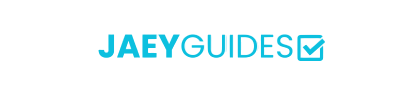Select specific pages to extract into individual PDF files.
Drag & drop a PDF file or click to browse
🔒 Processing runs locally in your browser. Files are never uploaded.
PDF splitting extracts specific pages from a source document and creates new, independent PDF files. Each extracted page maintains its original quality, formatting, and interactive elements.
Click specific pages to select them one by one. Perfect for extracting scattered pages from a document.
Use range notation (e.g., "1-5, 8, 11-13") to select multiple pages or consecutive sequences efficiently.
Quick-select odd pages, even pages, or all pages with convenient preset buttons.
"1, 3, 5" - Extracts pages 1, 3, and 5
"1-5, 10-15" - Extracts pages 1 through 5 and 10 through 15
Output files are automatically named with page numbers (e.g., "document_page_1.pdf") for easy identification.
Multiple extracted pages are packaged in a convenient ZIP file for easy download and organization.
Each extracted page maintains the exact quality and formatting of the original document.
Preview pages first to identify the exact sections you need
Split similar documents using consistent page patterns
Always verify extracted pages before sharing or archiving
Easily extract one or more pages from your PDF file. Our tool allows you to select specific pages or ranges to create new, smaller PDF documents. It's perfect for isolating important pages from a large file, all done securely in your browser.
Your files are processed entirely in your browser. They never leave your device, ensuring your information remains 100% private.
Select pages individually, in ranges, or use quick-select buttons for odd and even pages. You have full control.
Pages are extracted with no loss of quality, preserving the original text, images, and layout.
Since everything is processed locally, there's no need to wait for files to upload or download from a server.
Split as many PDFs as you need without any cost or registration.
Our tool is a web-based application that works on any modern browser, on any device.
Yes. Security is our top priority. All operations are performed locally on your computer. Your files are never sent over the internet, so they remain completely private.
Absolutely. You can select individual pages by clicking on them, or you can specify them in the range input, like '2, 5, 9'.
Yes, the extracted pages will be identical to the originals, with all formatting, images, and text preserved.
To make it easy to download multiple new PDF files at once, we package them into a single, convenient zip file.