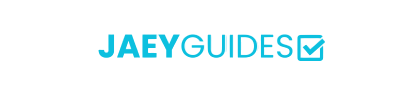Resize your images to any dimension with precision. Perfect for social media, web, and print.
Drag & drop an image file or click to browse
🔒 All processing happens locally in your browser - your images never leave your device
Image resizing uses sophisticated resampling algorithms to calculate new pixel values. Our tool employs high-quality algorithms that preserve image clarity and minimize artifacts.
Maintains original proportions, preventing distortion. Recommended for most use cases.
Allows independent width/height adjustment. Use carefully to avoid stretching.
Automatically crops to fit exact dimensions while preserving important content.
Better quality but larger file sizes. Ideal for print and high-DPI displays.
Smaller files that load faster. Perfect for web use and email attachments.
For professional photography, print materials, and archival purposes.
Optimal for web use, social media, and general sharing.
For email attachments and when file size is critical.
Quickly resize any image to your exact specifications. Whether you need to shrink a photo for a social media profile, a blog post, or an email attachment, our tool provides a fast, easy, and private solution. Adjust dimensions, maintain aspect ratio, and optimize quality without ever uploading your file.
Yes, it is completely secure. Because the entire process runs in your browser, your image files are never uploaded to our or any other server. Your privacy is fully protected.
Shrinking an image generally preserves quality well. Enlarging an image can sometimes result in a loss of sharpness. Our tool uses high-quality resampling algorithms to maintain the best possible result. You can also control the quality with the slider for formats like JPG and WebP.
While there is no strict server-side limit, performance depends on your device's capabilities. For best results, we recommend using images under 10MB.
Currently, our tool processes one image at a time to provide the most detailed control and a clear preview. For batch processing, you would need to resize each image individually.