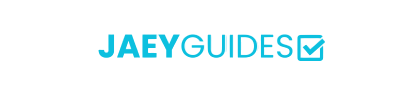Convert between PNG, JPEG, and WebP formats with quality control. Optimize your images for any use case.
Drag & drop an image file or click to browse
🔒 All conversions happen locally in your browser - your images never leave your device
Portable Network Graphics uses lossless compression, preserving every pixel of your original image with full transparency support.
Joint Photographic Experts Group format uses lossy compression, optimized for photographic images with excellent size reduction.
Modern format by Google offering superior compression with both lossy and lossless modes, plus transparency and animation support.
Logos, graphics, screenshots, images needing transparency
Photographs, complex images, maximum compatibility
Web optimization, modern browsers, best compression
Convert PNG to JPEG to dramatically reduce file size for web use or email sharing.
Convert JPEG to PNG when you need to add transparent backgrounds or preserve quality.
Convert to WebP for modern websites to achieve the best compression with quality retention.
Convert high-resolution PNGs to JPEG for faster uploads and better platform compatibility.
Convert images to WebP for 25-50% smaller file sizes and faster page loading times.
Convert between formats to match specific design tool requirements or client specifications.
| Format | Compression | Quality | Transparency | Best For |
|---|---|---|---|---|
| PNG | Lossless | Perfect | ✓ | Graphics, Logos |
| JPEG | Lossy | Very Good | ✗ | Photos |
| WebP | Both | Excellent | ✓ | Web Images |
For professional work, print materials, or when quality is paramount.
Optimal for web use, social media, and general sharing purposes.
For email attachments and when file size is the primary concern.
Easily convert your images to different formats like PNG, JPG, and WebP. Our tool gives you full control over the conversion process, allowing you to adjust the quality and optimize your images for any use case. The entire process is secure and happens right in your browser.
Yes, it is completely secure. The entire conversion process happens in your browser, meaning your images never leave your computer. Your privacy is fully protected.
It depends on your needs. For photos, JPG is a good choice. For images with transparency, PNG is the best option. For the web, WebP offers the best balance of quality and file size.
If you are converting to a lossy format like JPG or WebP, there may be a slight reduction in quality, especially at lower quality settings. Converting to a lossless format like PNG will not reduce the quality.
Currently, our tool processes one image at a time to give you the most control over the conversion settings.