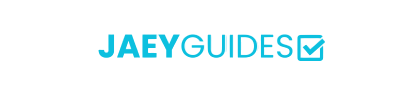Combine multiple PDF files in the order you want, or interleave pages across documents.
Drag & drop multiple PDF files or click to browse
PDF merging combines multiple PDF documents by extracting pages from source files and reconstructing them into a new document. Our tool preserves all original formatting, fonts, images, and interactive elements.
Combines documents sequentially - all pages from Document 1, then all pages from Document 2, etc. Perfect for combining chapters or sections.
Alternates pages between documents - Page 1 from Doc A, Page 1 from Doc B, Page 2 from Doc A, etc. Ideal for combining front/back scans.
Add source filename as watermark on each page for easy identification
Compress the final document to reduce file size while maintaining quality
Average time to process and merge typical business documents
Temporary memory required during processing (automatically freed)
Original document quality preserved without optimization
Merge up to 20-30 files simultaneously
Process in batches of 5-10 files
Merge 2-3 files at a time for best performance
Combine multiple PDF files into a single, perfectly organized document right in your browser. Our tool makes it easy to merge invoices, reports, scanned pages, and more, without compromising your privacy. Drag, drop, reorder, and merge—it's that simple.
Your files are never uploaded. All merging happens locally on your device, ensuring 100% confidentiality.
Choose to append files sequentially or interleave their pages, perfect for duplex (two-sided) scanning.
Easily drag and drop your files to get the perfect order before merging.
Optionally reduce the final file size for easier sharing and storage, without sacrificing quality.
Automatically add the original filename as a label on each page for easy reference.
Merge as many files as you need, as often as you want. Completely free.
Absolutely. Our tool is designed with privacy as the top priority. All processing happens in your browser, meaning your files never leave your computer. We do not upload, store, or see your data.
There are no hard limits on the number of files. However, performance may depend on your computer's memory and the size of the files. For very large jobs, consider merging in smaller batches.
No, the merging process itself does not alter the quality of your original pages. If you choose the 'Optimize' option, the tool will intelligently reduce the file size with minimal impact on visual quality.
'Append' mode simply adds the files one after the other. 'Interleave' mode alternates pages from each document (page 1 from doc A, page 1 from doc B, page 2 from doc A, page 2 from doc B, etc.), which is useful for combining separate front and back side scans.