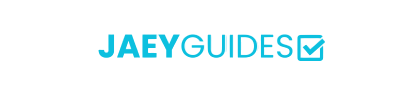Reduce your image file sizes while maintaining quality. Perfect for web optimization, email attachments, and storage savings.
Drag & drop an image file or click to browse
Privacy: All processing happens locally in your browser. Your images are never uploaded to any server.
Image compression uses mathematical algorithms to reduce file size by removing redundant data and optimizing color information. Our tool employs state-of-the-art techniques for maximum efficiency.
Minimal compression artifacts, ideal for professional photography and print materials.
Optimal for web use, social media, and general sharing with excellent quality retention.
Maximum size reduction for email attachments and bandwidth-limited scenarios.
Focuses compression on areas less noticeable to human vision
Adapts compression strategy based on image content and complexity
| Format | Compression Ratio | Quality Loss | Transparency | Browser Support |
|---|---|---|---|---|
| JPEG | High | Minimal | No | Universal |
| PNG | Medium | None | Yes | Universal |
| WebP | Highest | Minimal | Yes | Modern |
Target 70-85% quality with WebP format for fastest loading times and best user experience.
Use 60-75% quality with size limits to ensure deliverability while maintaining readability.
Optimize for platform-specific dimensions and compression to prevent quality degradation.
Always begin with the highest quality source image available
Compare different quality levels to find the optimal balance
Match compression level to intended viewing context and audience
Drastically reduce the file size of your images while maintaining excellent quality. Our smart compression tool helps you optimize your images for the web, email, and storage, all without sacrificing clarity. The entire process is secure and happens right in your browser.
Yes, it is completely secure. The entire compression process happens in your browser, meaning your images never leave your computer. Your privacy is fully protected.
Compression always involves a trade-off between file size and quality. Our tool is designed to minimize this trade-off, and our quality slider gives you full control to find a result you are happy with. For most web uses, a quality of 75-85% provides excellent results with a significantly smaller file size.
For most cases, our 'Auto' setting is the best choice. It will often convert images to WebP, which offers the best compression. If you need to maintain transparency, choose PNG. For photos, JPEG is a good option.
Currently, our tool processes one image at a time to give you the most control over the compression settings and to provide a clear before-and-after comparison.