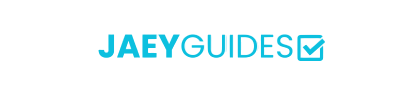Convert each PDF page into a high-quality image. Choose format, resolution, and page ranges.
Drag & drop a PDF file or click to browse
🔒 All conversions run locally in your browser. Files never leave your device.
PDF to image conversion involves rendering each PDF page as a raster image using advanced graphics engines. Our tool preserves all visual elements including text, images, and vector graphics.
Lossless compression with transparency support. Ideal for documents with text, graphics, and precise details.
Lossy compression with smaller file sizes. Perfect for image-heavy documents and when file size matters.
Controls output resolution - 1x for web, 2x+ for print quality
Adjustable from 50-100% to balance file size and visual quality
Standard web resolution. Perfect for online viewing, social media, and screen display.
High-resolution output. Ideal for retina displays, detailed graphics, and light printing.
Print quality resolution. Best for professional printing, large format displays, and archival purposes.
~200-500KB per page (text documents)
~800KB-2MB per page (high detail)
~50-200KB per page (compressed)
Easily transform each page of your PDF document into a high-quality image. Our tool lets you convert PDFs to popular formats like PNG and JPG, giving you the flexibility to use your document content in new ways. The entire process is fast, secure, and happens right in your browser.
Yes. Because all processing is done in your browser, your files never leave your computer. This makes our tool one of the most secure ways to convert PDFs to images online.
PNG is a lossless format, which means it preserves all the original quality, making it great for text and graphics. JPG is a lossy format that offers smaller file sizes, making it ideal for photographs.
The scale option increases the resolution of the output images. A higher scale (e.g., 2x) will result in a larger, more detailed image, but also a larger file size.
No, our tool cannot process password-protected PDFs. You will need to remove the password before you can convert the file.