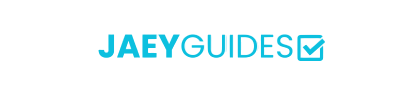PDF Accessibility Best Practices
Create PDFs that work for everyone, including users with disabilities. Learn WCAG compliance and inclusive document design principles.
Why PDF Accessibility Matters
Over 1 billion people worldwide have disabilities. Making your PDFs accessible ensures everyone can access your content, improves SEO, and often fulfills legal requirements.
Understanding PDF Accessibility
PDF accessibility involves creating documents that can be easily read and navigated by assistive technologies like screen readers, while also being usable by people with various disabilities including visual, auditory, motor, and cognitive impairments.
Key Accessibility Principles
Perceivable
Information must be presentable in ways users can perceive, including alternative text for images and proper color contrast.
Operable
Interface components must be operable, including keyboard navigation and sufficient time to read content.
Understandable
Information and UI operation must be understandable, with clear language and predictable functionality.
Robust
Content must be robust enough for interpretation by assistive technologies and various user agents.
Essential Accessibility Features
Document Structure
- Use proper heading hierarchy (H1, H2, H3) to create logical document structure
- Add bookmarks for easy navigation in longer documents
- Use lists (ordered and unordered) instead of manual numbering
- Ensure reading order matches visual layout
Alternative Text and Images
Every image, chart, or graphic element should have descriptive alternative text that conveys the same information as the visual element.
Alt Text Best Practices
- • Be concise but descriptive (aim for 125 characters or less)
- • Describe the content and function, not just appearance
- • Use empty alt text for decorative images
- • For complex images, provide detailed descriptions in the document text
Color and Contrast
- Ensure minimum contrast ratio of 4.5:1 for normal text and 3:1 for large text
- Don't rely solely on color to convey information
- Use patterns, shapes, or text labels alongside color coding
Implementation Steps
1. Start with Accessible Source Documents
The easiest way to create accessible PDFs is to start with accessible source documents in Word, InDesign, or other authoring tools.
2. Use PDF Accessibility Tools
- Adobe Acrobat Pro's Accessibility Checker
- PAC (PDF Accessibility Checker) - free tool
- Screen reader testing (NVDA, JAWS, VoiceOver)
3. Test and Validate
Regular testing with actual assistive technologies and users with disabilities is crucial for ensuring true accessibility.
Common Accessibility Issues
Legal Requirements
Many jurisdictions have legal requirements for digital accessibility:
- ADA (Americans with Disabilities Act) - US federal law
- Section 508 - US federal agencies
- AODA - Accessibility for Ontarians with Disabilities Act
- EN 301 549 - European accessibility standard
Quick Accessibility Checklist
- ✓ Document has proper title and language specified
- ✓ Headings are used correctly and in logical order
- ✓ All images have appropriate alternative text
- ✓ Color contrast meets WCAG standards
- ✓ Document is keyboard navigable
- ✓ Forms have proper labels and instructions
- ✓ Tables have headers and proper structure
- ✓ Links have descriptive text
Conclusion
Creating accessible PDFs is not just about compliance—it's about ensuring your content reaches the widest possible audience. By following these best practices and testing with real users, you can create documents that work for everyone.
Remember that accessibility is an ongoing process, not a one-time fix. Regular testing, user feedback, and staying updated with accessibility guidelines will help you maintain and improve your document accessibility over time.