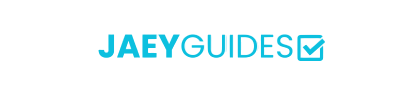Creating Accessible PDFs: A Complete Guide for Better Document Design
Why PDF Accessibility Matters
Over 1 billion people worldwide live with disabilities, and many rely on assistive technologies to access digital content. Creating accessible PDFs isn't just about compliance—it's about ensuring your content reaches everyone who needs it.
Key Statistics:
- • 15% of the global population has some form of disability
- • 285 million people are visually impaired worldwide
- • Accessible design benefits everyone, not just users with disabilities
- • Legal requirements exist in many jurisdictions (ADA, Section 508, AODA)
Understanding WCAG Guidelines for PDFs
The Web Content Accessibility Guidelines (WCAG) 2.1 provide the foundation for PDF accessibility. These guidelines are organized around four key principles, often remembered by the acronym POUR.
PPerceivable
Information must be presentable in ways users can perceive.
- • Provide text alternatives for images
- • Ensure sufficient color contrast
- • Make content adaptable to different presentations
- • Use meaningful headings and structure
OOperable
Interface components must be operable by all users.
- • Make all functionality keyboard accessible
- • Provide users enough time to read content
- • Don't use content that causes seizures
- • Help users navigate and find content
UUnderstandable
Information and UI operation must be understandable.
- • Make text readable and understandable
- • Make content appear and operate predictably
- • Help users avoid and correct mistakes
- • Use clear and simple language
RRobust
Content must be robust enough for various assistive technologies.
- • Use valid, semantic markup
- • Ensure compatibility with screen readers
- • Follow PDF/UA standards
- • Test with assistive technologies
Building Accessible Document Structure
The foundation of an accessible PDF is proper document structure. This invisible framework allows assistive technologies to understand and navigate your content effectively.
1. Logical Heading Hierarchy
Headings provide a roadmap for your document. Screen reader users often navigate by jumping between headings, so proper hierarchy is crucial.
✅ Good Heading Structure
❌ Poor Heading Structure
2. Alternative Text for Images
Every meaningful image needs descriptive alternative text. Decorative images should be marked as such to avoid cluttering screen reader output.
✅ Good Alt Text
"Bar chart showing 40% increase in PDF accessibility compliance from 2020 to 2023"
❌ Poor Alt Text
"Chart" or "Image1.jpg"
3. Table Structure and Headers
Tables need proper header associations so screen readers can announce the context of each cell.
Use proper table headers
Mark the first row and/or column as headers
Provide table summaries
Include a caption or summary for complex tables
Avoid merged cells when possible
Complex table structures can confuse screen readers
Color and Contrast Requirements
Color accessibility ensures your content is readable by users with various visual impairments, including color blindness and low vision.
WCAG Contrast Requirements
- • Normal text: 4.5:1 contrast ratio minimum
- • Large text (18pt+ or 14pt+ bold): 3:1 contrast ratio minimum
- • AAA level: 7:1 for normal text, 4.5:1 for large text
Best Practices
- Don't rely on color alone to convey information
- Use patterns, shapes, or text in addition to color
- Test your documents with color blindness simulators
- Ensure sufficient contrast for all text elements
Testing Tools
- WebAIM Contrast Checker
- Colour Contrast Analyser (CCA)
- Adobe Acrobat Accessibility Checker
- Sim Daltonism (color blindness simulator)
Testing and Validation
Creating accessible PDFs is only half the battle—you need to test them thoroughly to ensure they work with assistive technologies.
Automated Testing Tools
Adobe Acrobat Pro
Built-in accessibility checker with detailed reports
- • Full accessibility audit
- • Automatic tagging suggestions
- • Reading order verification
PAC (PDF Accessibility Checker)
Free tool for comprehensive PDF/UA validation
- • PDF/UA compliance checking
- • Screen reader preview
- • Detailed error reporting
Manual Testing Checklist
Create Accessible PDFs
Start with properly structured source documents and use our PDF tools to maintain accessibility while processing your files.
Building an Inclusive Future
Creating accessible PDFs is an investment in inclusivity that benefits everyone. While it requires attention to detail and proper planning, the impact on users who rely on assistive technologies is immeasurable. By following these guidelines and making accessibility a priority from the start, you're helping create a more inclusive digital world.
Remember that accessibility is not a one-time checklist but an ongoing commitment. As technology evolves and standards improve, continue learning and adapting your practices to ensure your content remains accessible to all users.