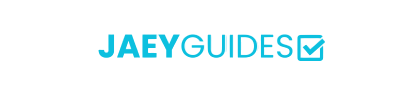The Complete Guide to PDF Optimization: Reduce File Size Without Losing Quality
What You'll Learn
PDF optimization is both an art and a science. In this comprehensive guide, you'll discover professional techniques used by document specialists to dramatically reduce PDF file sizes while maintaining visual quality and functionality.
- Understanding PDF structure and compression algorithms
- Choosing the right optimization settings for different document types
- Advanced techniques for image-heavy documents
- Maintaining accessibility and searchability
- Quality control and testing strategies
Understanding PDF Structure
Before diving into optimization techniques, it's crucial to understand what makes up a PDF file. PDFs are complex documents that can contain various elements, each contributing to the overall file size in different ways.
Text Content
Text is typically the most efficient content type in PDFs. However, embedded fonts and complex formatting can increase file size significantly.
- Font embedding strategies
- Unicode considerations
- Text compression algorithms
Images & Graphics
Images often account for 80-90% of a PDF's file size. Understanding image compression is key to effective optimization.
- JPEG vs PNG compression
- Resolution and DPI considerations
- Color space optimization
Pro Tip
Use PDF analysis tools to identify which elements contribute most to your file size. This data-driven approach ensures you focus optimization efforts where they'll have the biggest impact.
Compression Techniques Explained
PDF optimization employs various compression algorithms, each suited for different types of content. Understanding these techniques helps you make informed decisions about quality vs. file size trade-offs.
1. Lossless Compression
Lossless compression reduces file size without any quality degradation. It's ideal for text-heavy documents and images with sharp edges or transparency.
Best For:
- Text documents
- Line art and diagrams
- Screenshots with text
- Documents requiring perfect fidelity
Typical Reduction:
10-30% file size reduction
Algorithms Used:
- Flate/Deflate
- LZW compression
- CCITT (for monochrome images)
2. Lossy Compression
Lossy compression achieves significant file size reductions by removing information that's less perceptible to the human eye. Requires careful quality control.
Best For:
- Photographic images
- Marketing materials
- Web distribution
- Large image collections
Typical Reduction:
50-90% file size reduction
Quality Settings:
- High: 85-95% quality
- Medium: 70-85% quality
- Low: 50-70% quality
Document-Specific Optimization Strategies
📄 Text-Heavy Documents
For documents primarily containing text, focus on font optimization and structural compression.
Subset Embedded Fonts
Only embed the characters actually used in the document, reducing font file overhead by 70-90%.
Optimize Object Streams
Compress PDF objects into streams for better compression ratios on repeated elements.
Remove Unused Resources
Clean up unused fonts, color profiles, and metadata that accumulate during document creation.
🖼️ Image-Heavy Documents
When images dominate your PDF, sophisticated image optimization becomes critical.
Resolution Optimization
Downsample images to appropriate DPI: 150 DPI for print, 72-96 DPI for screen viewing.
Smart Format Selection
Use JPEG for photos, PNG for graphics with transparency, and monochrome compression for black-and-white images.
Color Space Conversion
Convert RGB to CMYK only when necessary, and consider grayscale conversion for non-color-critical images.
Quality Control and Testing
Optimization without quality control can result in unusable documents. Implement these testing strategies to ensure your optimized PDFs meet requirements.
Critical Warning
Always test optimized PDFs on target devices and applications before distribution. What looks acceptable on a high-resolution monitor may be illegible on mobile devices or when printed.
Visual Quality Checks
- Text readability at various zoom levels
- Image clarity and color accuracy
- Print quality assessment
- Mobile device compatibility
Functional Testing
- Hyperlink functionality
- Search and copy capabilities
- Accessibility features
- Form field integrity
Ready to Optimize Your PDFs?
Put these techniques into practice with our free PDF compression tool. All processing happens in your browser for complete privacy.
Try PDF CompressorConclusion
PDF optimization is a powerful skill that can dramatically improve document distribution, storage costs, and user experience. By understanding the underlying technology and applying the right techniques for your specific use case, you can achieve significant file size reductions while maintaining the quality your audience expects.
Remember that optimization is an iterative process. Start with conservative settings, test thoroughly, and gradually increase compression levels until you find the perfect balance between file size and quality for your specific needs.